게임 끝내기에 앞서 Retry 판넬부터 만들어야 한다. 시간이 다 흐르면 판이 하나 등장하면서 다시하기 문구가 나오는 판넬을 만들어 볼 것이다.
1. Panel 꾸미기
- image 사이즈: 400 / 250
- txt 사이즈: 65
- 글자 색상 (255, 255, 255, 255)
- 배경 색상 (232, 52, 78, 255)
- Inactive로 만들어두기
Canvas아래에 UI -> Panel을 만들어 그 아래에 UI -> Image 와 UI -> Text를 만들어 Image는 배경, Text는 다시하기 문구를 나타내 주면 된다.
여기서 Inactive로 만들어준다는 뜻은 게임 시작중에는 보이지 않다가 나중에 시간이 끝까지 흘러갔을 때 나타나야 하기 때문에 초기에는 보이지 않게 해줘야 한다. 이는 위에 체크표시를 해제해주면 된다.


.
2. Retry Panel 나타나게 하기
GameManager.cs에 이전에 Rain을 추가한것과 같이 GameObject를 추가하여 Panel을 띄우도록 해보자. Panel은 게임이 끝날 때 등장해야 하기 때문에 게임 끝났을 때의 로직에 추가해주도록 하자.
public GameObject panel;
void Update()
{
limit -= Time.deltaTime;
if (limit < 0)
{
limit = 0.0f;
panel.SetActive(true);
Time.timeScale = 0.0f;
}
timeText.text = limit.ToString("N2");
}
SetActive함수는 bool을 매개변수로 받는 함수이며 true일 때 해당 Object를 보여주게금 하는 Object제어 함수이다. 이를
true값으로 설정하면 게임이 끝날 때 panel이 보일것이다.

2. Retry Panel 버튼 부여하기
이제 Panel에 버튼을 부여하여 눌렀을 때 게임이 다시 시작할 수 있게끔 해주면 마무리가 된다.
먼저 Add Component에서 button을 검색하여 Component를 달아준다.

그리고 GameManager에서 Scene을 불러와야 하는데 이는 GameManager.cs에 해당 코드를 넣어주면 된다.
using UnityEngine.SceneManagement;
public void retry()
{
SceneManager.LoadScene("MainScene");
}
이는 MainScene을 다시 Load해주는 역할을 하는데 retry에 넣어두면 retry가 될 때 MainScene이 Load되는 역할을 한다.
이제 Panel.cs를 추가하여 해당 코드를 넣어주자
Panel.cs
public void retry()
{
GameManager.I.retry();
}
마무리로 Onclick 이벤트를 부여주면되는데 이는 간단한게 이전에 button component에서 추가해 줄 수 있기 때문에 아래 사진과 같이 추가해주도록 하자.

이러면 Panel 에 button onClick 이벤트가 부여가 된다.
그런데 실행해보면 문제가 하나 발생할것이다. 이는 다시하기를 누르고 시작했는데 시작이 안되는 현상일것이다. 왜냐하면 MainScene이 다시 Load가 됐을 때 초기화를 해줘야하는데 이를 하지 않았기 때문이다.
3. 초기화 해주기
초기화 해주기 위해서 함수를 생성한 후 start함수에 넣어주면 된다.
초기화 해야 할 대상은 멈춘시간(timeScale)을 1로 해주고,점수(totalScore)를 초기화 해주며, 시간(limit)도 초기화 해줘야 한다.
아래 limit은 편의를 위해 잠시 5로 정해놨다.
void Start()
{
initGame();
// 0.5초 마다 makeRain 함수를 호출한다.
InvokeRepeating("makeRain", 0, 1f);
}
void initGame()
{
Time.timeScale = 1.0f;
totalScore = 0;
limit = 5f;
}
4. 결과물
완성된 결과는 다음과 같다. 테스팅하기위해 5초로 설정해뒀지만 60초로 바꿔주면 된다.
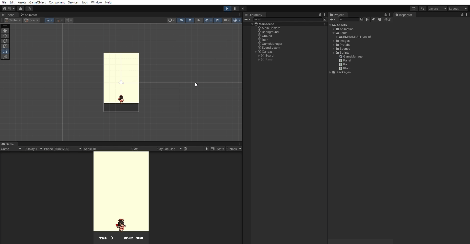
코드
GameManager.cs
using System.Collections;
using System.Collections.Generic;
using UnityEngine;
using UnityEngine.UI;
using UnityEngine.SceneManagement;
public class GameManager : MonoBehaviour
{
public GameObject rain;
public GameObject panel;
public static GameManager I;
public Text scoreText;
public Text timeText;
// 제한 시간
float limit = 60.0f;
int totalScore = 0;
void Awake()
{
I = this;
}
// Start is called before the first frame update
void Start()
{
initGame();
// 0.5초 마다 makeRain 함수를 호출한다.
InvokeRepeating("makeRain", 0, 1f);
}
// Update is called once per frame
void Update()
{
limit -= Time.deltaTime;
// 0초가 될 시에 게임이 멈춤
if(limit < 0)
{
// timeScale 시간을 멈출지 빠르게 느리게할지 정해주는 역할
Time.timeScale = 0.0f;
limit = 0.0f;
panel.SetActive(true);
}
// N2 => 소수점 두자리까지 체크
timeText.text = limit.ToString("N2");
}
void makeRain()
{
Instantiate(rain);
//Debug.Log("비가 내린다!");
}
public void addScore(int score)
{
totalScore += score;
scoreText.text = totalScore.ToString();
//Debug.Log(totalScore);
}
//retry panel에만 넣어도 되는데 왜 Gamemanager.cs에 retry를 넣었는가?
// >>> panel뿐만 아니라 후에 다른 요소에서도 retry를 불러 올 수 있기 때문에 gameManager에 넣어둔다.
public void retry()
{
SceneManager.LoadScene("MainScene");
}
void initGame()
{
Time.timeScale = 1.0f;
totalScore = 0;
limit = 60.0f;
}
}
Panel.cs
using System.Collections;
using System.Collections.Generic;
using UnityEngine;
public class Panel : MonoBehaviour
{
// Start is called before the first frame update
void Start()
{
}
// Update is called once per frame
void Update()
{
}
public void retry()
{
GameManager.I.retry();
}
}
Rain.cs
using System.Collections;
using System.Collections.Generic;
using UnityEngine;
public class Rain : MonoBehaviour
{
int type;
float size;
int score;
// Start is called before the first frame update
void Start()
{
float x = Random.Range(-2.7f, 2.7f);
float y = Random.Range(3.0f, 5.0f);
transform.position = new Vector3(x, y, 0);
type = Random.Range(1, 5);
if (type == 1)
{
size = 1.2f;
score = 3;
// GetComponent<SpriteRenderer>() 는 C#에서 SpriteRenderer를 제어하는 함수,
GetComponent<SpriteRenderer>().color = new Color(100 / 255f, 100 / 255f, 100 / 255f, 100 / 255f);
}
else if (type == 2)
{
size = 1.2f;
score = 2;
GetComponent<SpriteRenderer>().color = new Color(130 / 255f, 130 / 255f, 130 / 255f, 255 / 255f);
}
else if(type == 3)
{
size = 0.8f;
score = 1;
GetComponent<SpriteRenderer>().color = new Color(150 / 255f, 150 / 255f, 255 / 255f, 255 / 255f);
}
else
{
size = 0.8f;
score = -5;
GetComponent<SpriteRenderer>().color = new Color(255 / 255.0f, 100.0f / 255.0f, 100.0f / 255.0f, 255.0f / 255.0f);
}
transform.localScale = new Vector3(size, size, 0);
}
// Update is called once per frame
void Update()
{
}
void OnCollisionEnter2D(Collision2D coll)
{
if (coll.gameObject.tag == "Ground")
{
Destroy(gameObject);
}
if (coll.gameObject.tag == "Rtan")
{
Destroy(gameObject);
GameManager.I.addScore(score);
}
}
}
Rtan.cs
using System.Collections;
using System.Collections.Generic;
using UnityEngine;
public class Rtan : MonoBehaviour
{
float direction = 0.05f;
float toward = 1.0f;
// Start is called before the first frame update
void Start()
{
}
// Update is called once per frame
void Update()
{
if (Input.GetMouseButtonDown(0))
{
toward *= -1;
direction *= -1;
}
if (transform.position.x > 2.8f)
{
direction = -0.05f;
toward = -1.0f;
}
else if (transform.position.x < -2.8f)
{
direction = 0.05f;
toward = 1.0f;
}
transform.localScale = new Vector3(toward, 1, 1);
// Debug.Log(transform.position.x);
}
void FixedUpdate()
{
transform.position += new Vector3(direction, 0, 0);
}
}
끝!
'Unity' 카테고리의 다른 글
| Unity Scene 불러오는 법 SceneManager.GetActiveScene() (1) | 2023.11.01 |
|---|---|
| PlayerPrefs를 이용해 데이터 저장하기 (2) | 2023.10.31 |
| [Unity] 점수 적용하기 (2) | 2023.10.27 |
| [Unity] 빗방울 랜덤으로 자동 생성 (0) | 2023.10.26 |
| [Unity] 빗방울 추가 및 랜덤으로 빗방울 내리게하기 (0) | 2023.10.25 |